For Firestick, you must use the “Downloader” app to install the Drago App. Here are the quick steps:
Download “Downloader” App > Enable installation of “Unknown Sources” > Install Drago App and Log In
1. Open the search bar on your device.
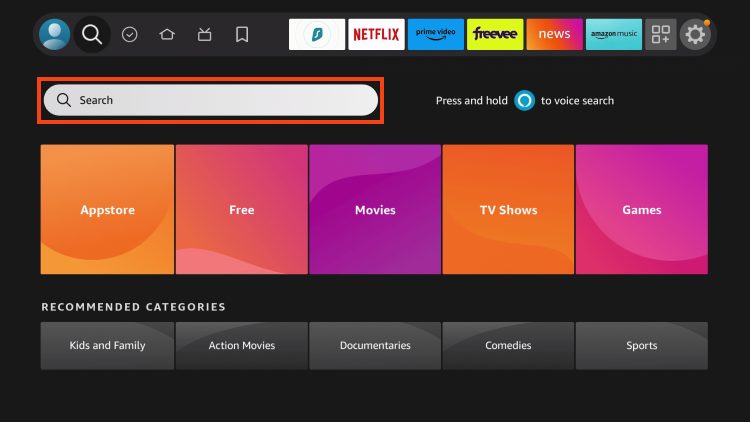
2. Type Downloader.
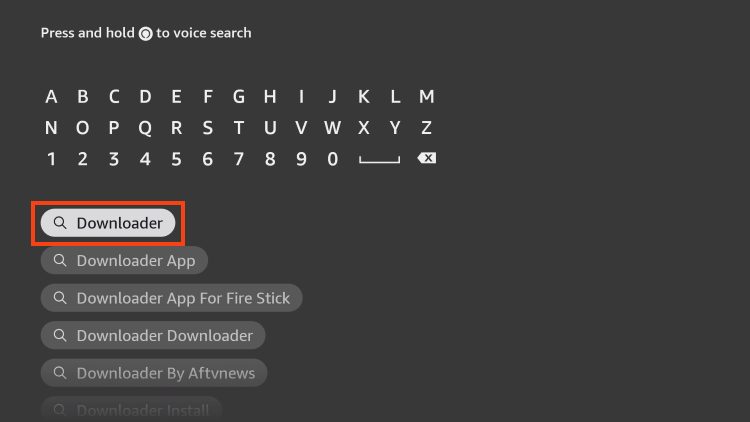
3. Select the Downloader app as pictured below.
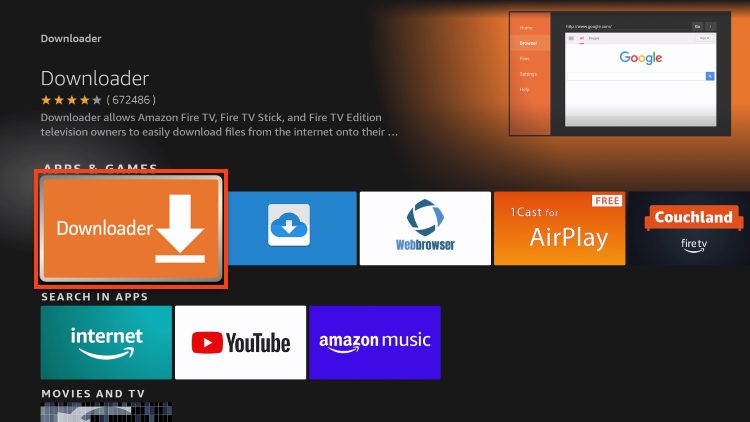
4. If you have previously installed this, choose Download. If this is your first time, click Get.
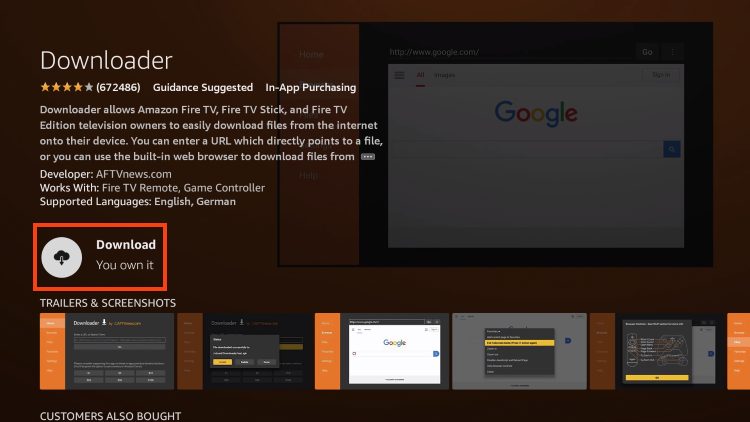
5. Downloader will begin to install.
6. When it has finished, you will get a notification in the lower right hand corner.
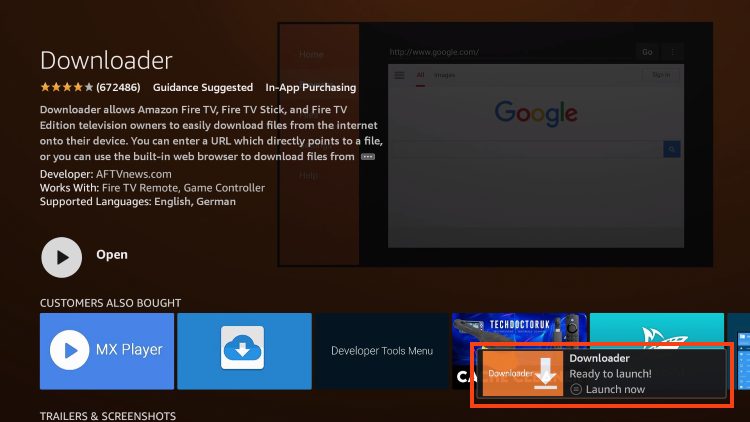
!! Before continuing, you must enable Unknown Apps within the Settings of your device if you haven’t already.
With Downloader installed and enabled for Unknown Apps, we can continue with the quick installation of IPTV Smarters.
1. Launch Downloader.
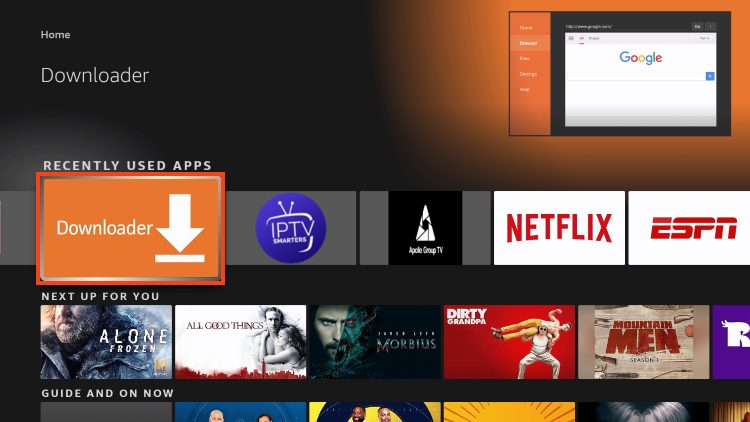
2. Click the URL Menu bar which will launch the keyboard.
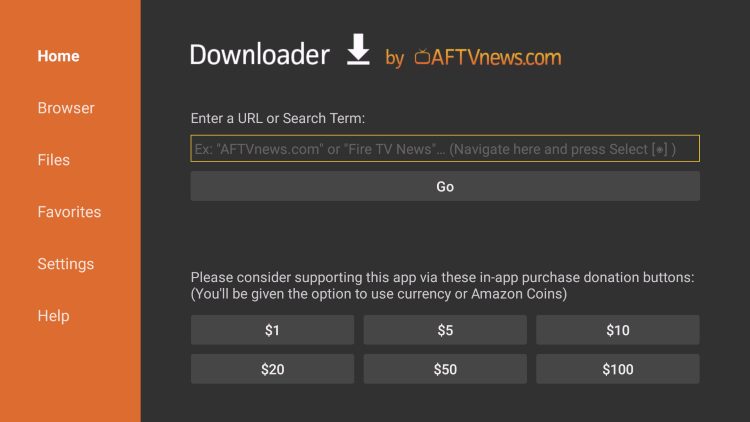
3. Now, type 4515647 and click Go.
4. Wait for the page to load – this can take a minute or two.

5. Click Install.

6. You will then encounter the Ready to launch! message.

10. Click Done.
Installation is now complete. From your homescreen go to Apps > select “IPTV Smarters Pro” to open the app and login.
After installing, you may launch the application for use. First, you are prompted to select your layout.
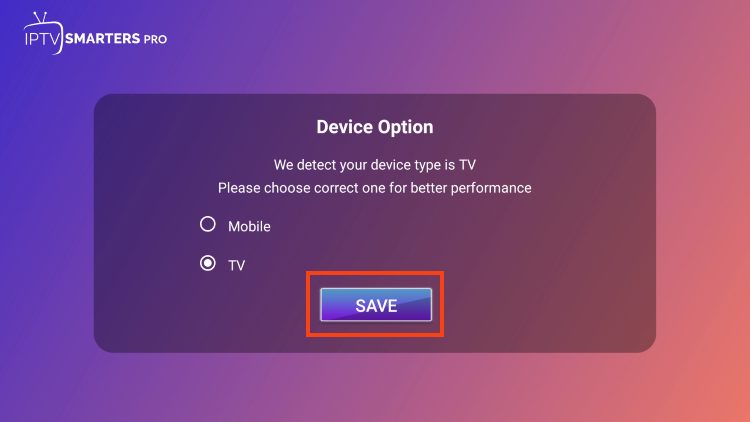
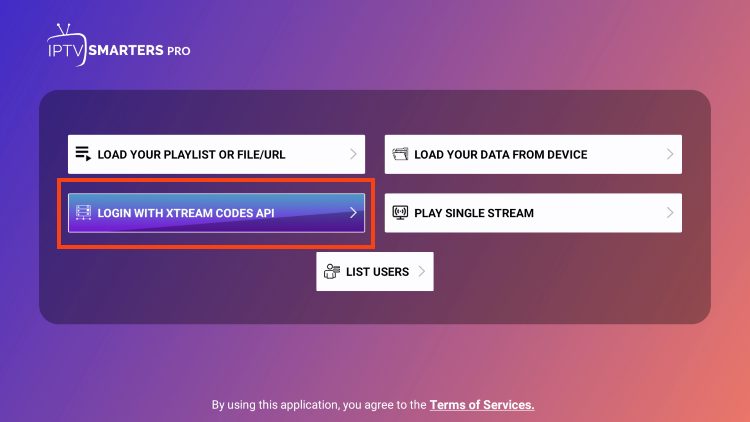
You will have received an email from Drago (check SPAM) with your login details
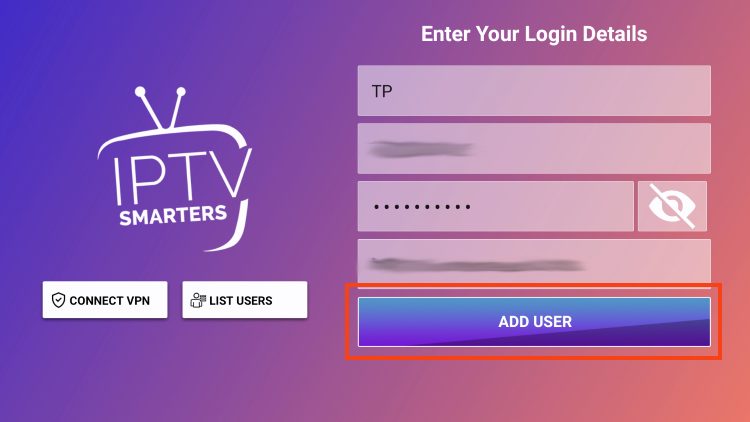
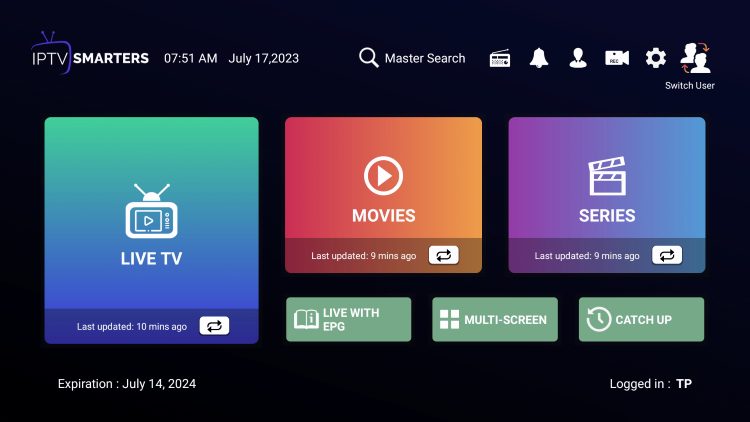
While most will use IPTV Smarters Pro on their Firestick or Android TV/Google TV streaming device, there is also an iOS app that users can install directly from the Apple App Store.
1. Within the Apple App Store, search for IPTV Smarters and find Smarters Player Lite by WHMCS SMARTERS. Click Get. Must be this app**
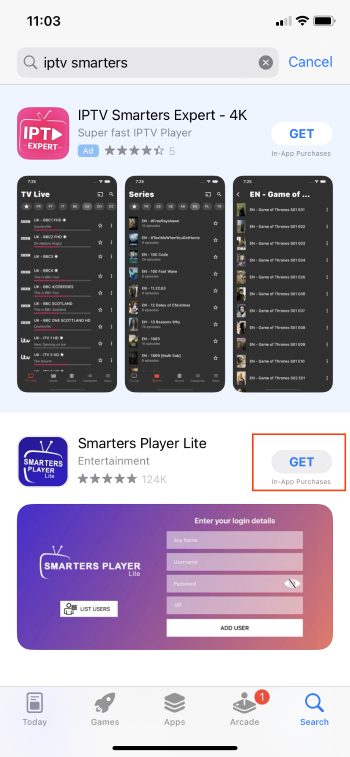
2. Double Click the side button to Install.
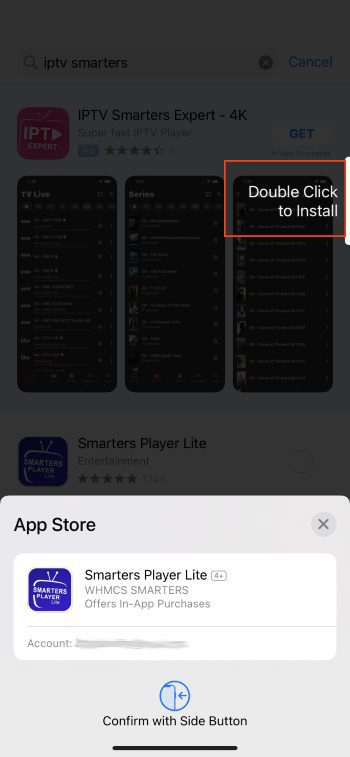
3. Launch the app and you will encounter the login screen. Select XTREAM CODES (or XC API).
4. You will have received an email from Drago (check SPAM) with your login details
Enjoy!
GSE IPTV Pro (another option but is a paid app at $2.99 since AppStore removed the free ad version)
1) Search AppStore and Install: GSE IPTV Pro
2) Open GSE IPTV Pro and select Menu > Xtream Codes API

3) Click the plus sign in the top right corner to add account

4. You will have received an email from Drago (check SPAM) with your login details
Toggle on “Autoupdate EPG and click “Login”

If EPG (to show program information and times in the channels) is not loaded, ensure you have it set to EPG auto update. Check: Menu > Xtreamcodes API and looking at your account there. You can also click the account and click “Force update EPG” to force the EPG refresh.
Android mobile devices are convenient for testing the service or even watching content – while Android Boxes and other devices like Shield are excellent for watching content.
Smarters IPTV Pro | GSE IPTV (free or pro ad-free versions available)
Smarters IPTV Pro
1) Download and Install HERE (you may need to enable developer permissions to install apps not from play store)
2) Open IPTV Smarters Pro > select login with Xtream Codes API >
3) You will have received an email from Drago (check SPAM) with your login details
Input your login credentials and you can access your content. Enjoy!
GSE IPTV
1) Download and Install from the Google Play Store: GSE IPTV (or GSE IPTV Pro)
2) Open GSE IPTV Pro and select Menu > Xtream Codes API > Click the Plus icon to add your account
3) Enter the UN, PW, and URL from your account login email. Note – enter URL exactly as show including the “s” in https.
4) Once in your account, select the option for the “New API” to properly load the channelsIPTV Pro
Mac is convenient for testing the service or even watching content. This company is the only one who occasionally goes through the store and removes some IPTV apps. Therefore, we will update this area as necessary to provide up to date information. If your mac app ever stops working, check back here!
IPTV Smarters Pro
1) Download and Install from the App Store: IPTV Smarters Pro
2) Open IPTV Smarters Pro > select login with Xtream Codes API > and enter the UN, PW, and URL from your account login email. Note – enter URL exactly as show including the “s” in https.
Those who prefer to use the application on a Windows PC can easily install it using the guide below.
1. Visit the IPTV Smarters Official Website and click Downloads at the top of the page.
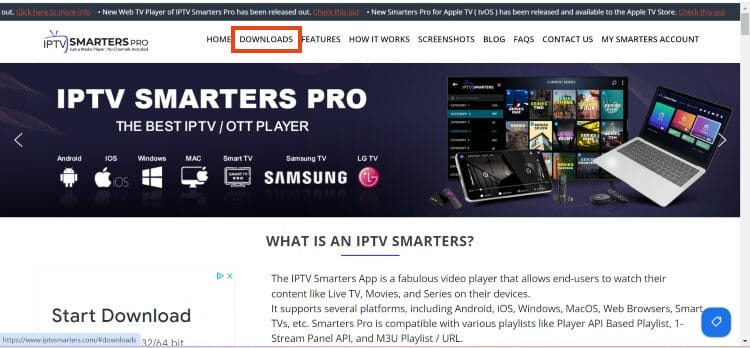
2. Click Download for Windows.
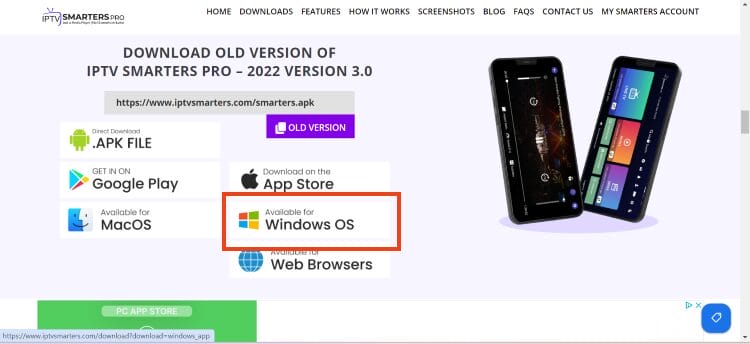
3. Wait for the application to download.
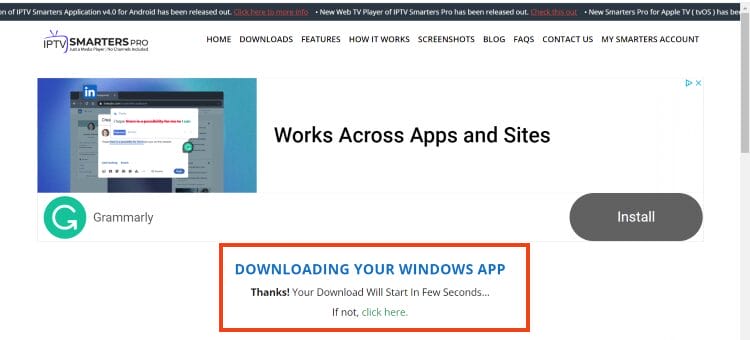
4. You will then see download notification at the top of the page. If you see the “download blocked” message, select it.
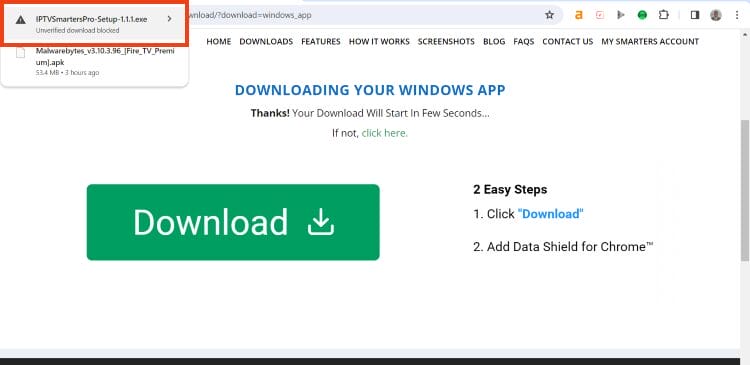
5. Choose download unverified file.
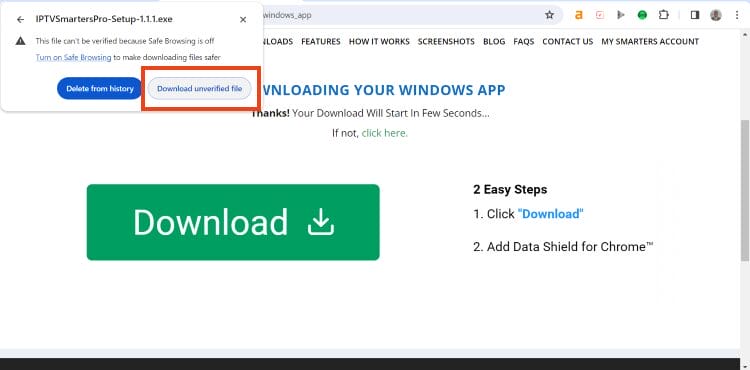
6. Select the IPTV Smarters download file.
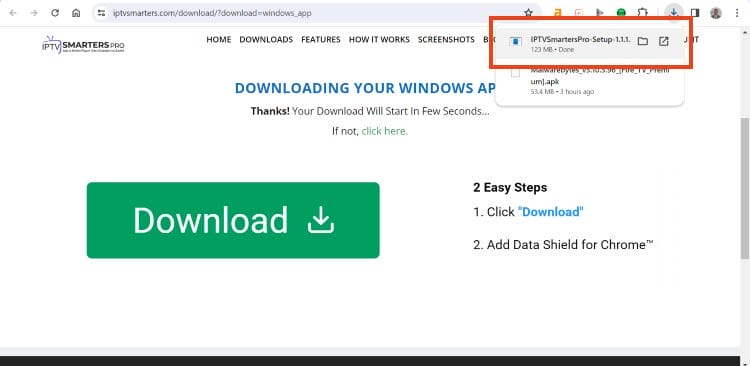
7. Wait for the application to install.
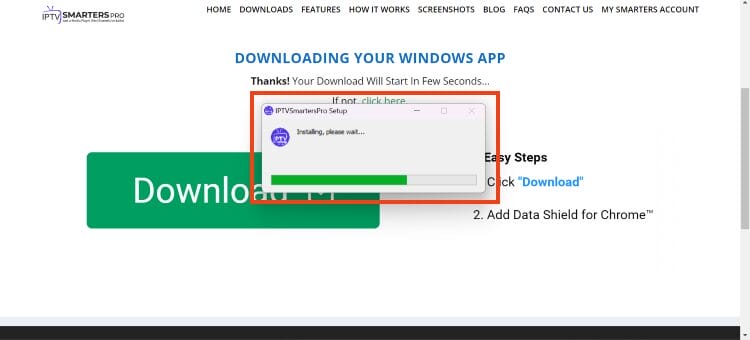
8. Login
You will have received an email from Drago (check SPAM) with your login details
Input your login credentials and you can access your content. Enjoy!
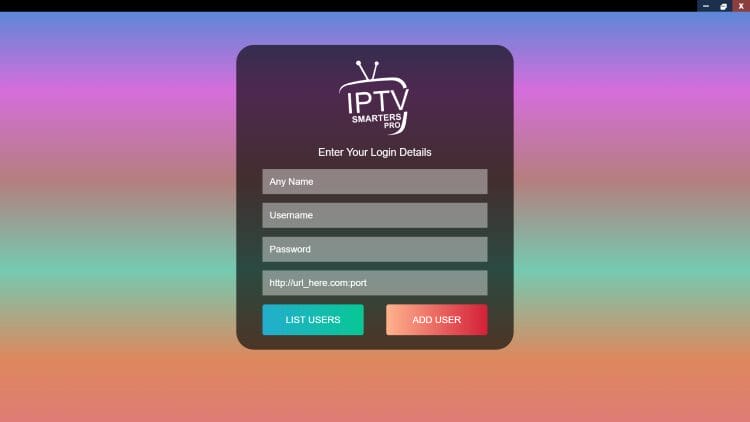
Installation is now complete. Enjoy!
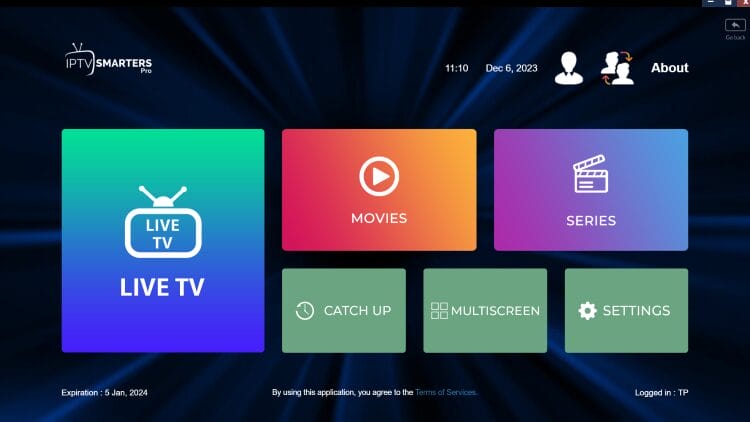
© All Rights Reserved 2025 – DragoTV